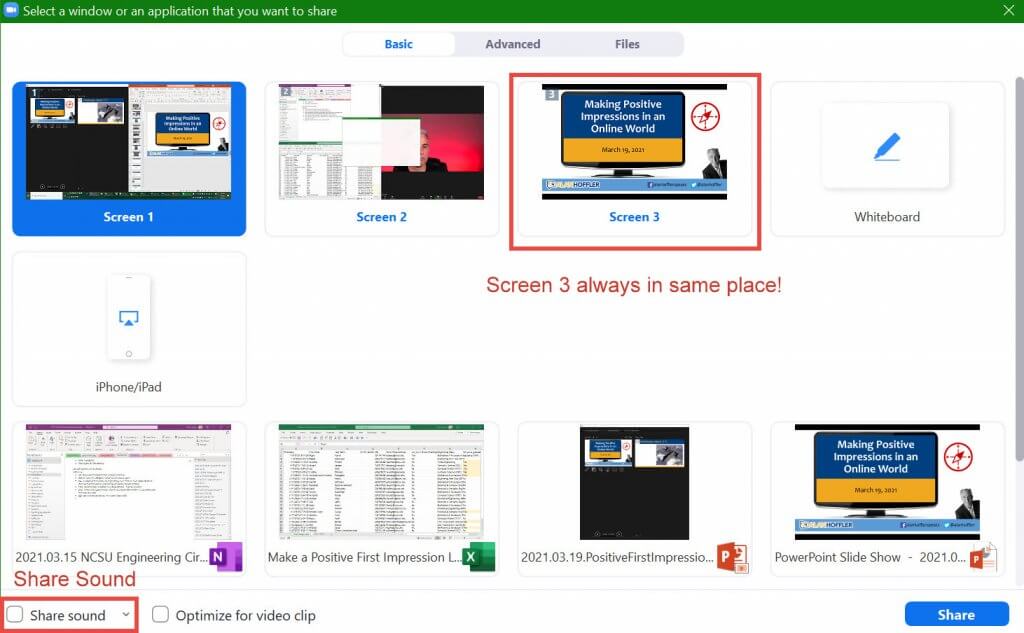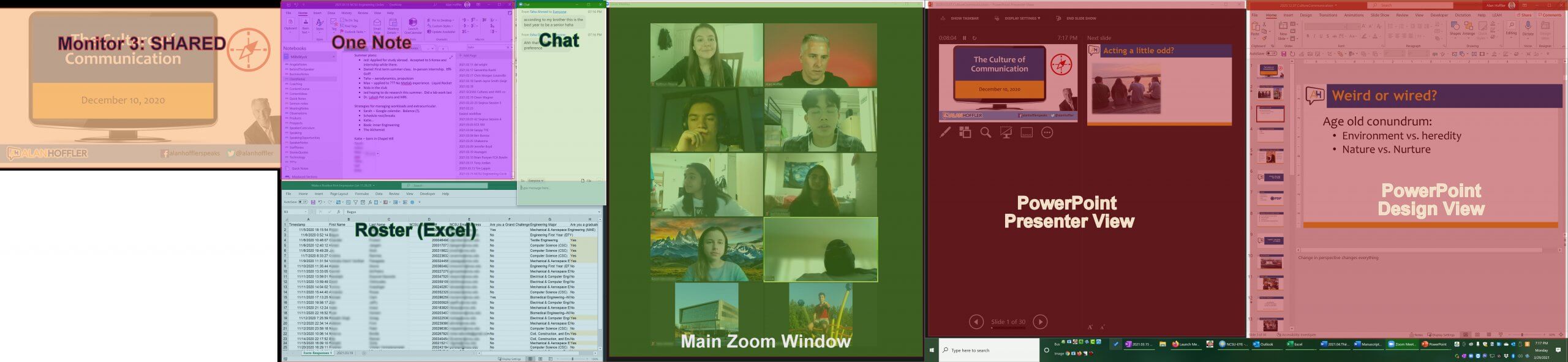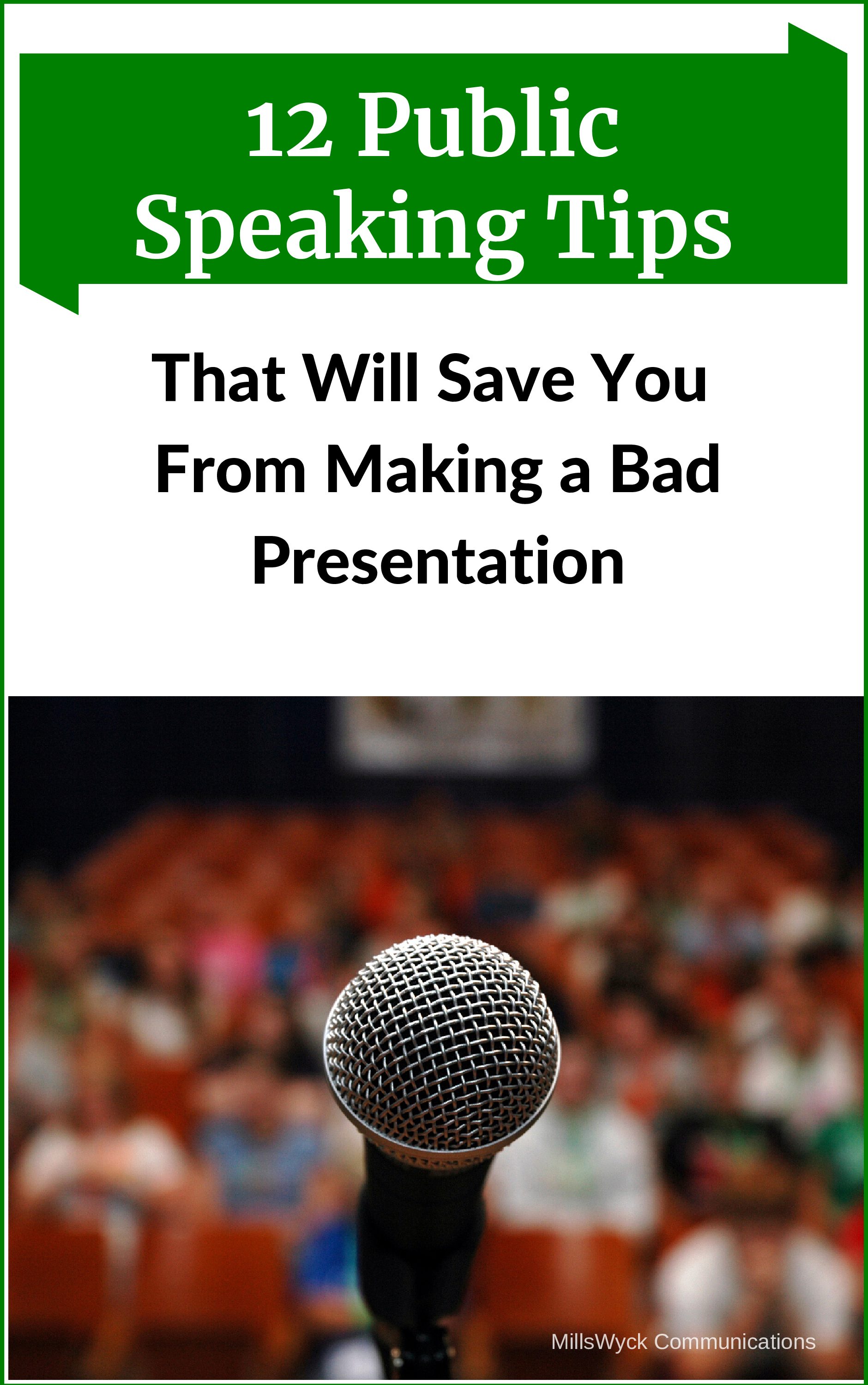In this month’s blog, I’m going to articulate my single best equipment recommendation, why it’s important, and how to use it effectively. It’s a second screen (or a third!).
It’s been a year… since we were banished from our offices, restricted from live events, and forced to figure out the work-from-home thing. Sure, there were pockets where this is old news, but for the average person, Zoom (and any other tool) was not a way of life a year ago. Now it is.
We’ve used our blog several times in recent months (see “Related Posts” below) to give tips about managing your backgrounds, your equipment, and even your audience.
Most computer systems that we buy come with a single monitor. All laptops have only one flip up screen. In the days of computer infancy, we were excited to have a screen that displayed 80 characters wide (the first computer I used, an Osborne 1, had a 52-character, 24-line screen on a 5-inch monitor). As displays got larger and resolution increased, manufacturers marketed to screen size. Seventeen inches became standard. Then 19. 21. 27. Now 32” or larger monitors are not uncommon.
But in the online world, I’m not particularly interested with the size of the screen. It’s the NUMBER of screens that helps me. In particular, at least two.
The main reason that a second monitor is of value to an online presenter (and by extension, a participant) is the ability to separate the content you share from the content you need (and don’t wish to share).
When I’m teaching on the web, I usually have seven windows open at all times:
- My Zoom window (or whatever software I use) with the faces of participants and controls for the meeting
- A chat window, where participants can communicate with me
- A roster, with any notes I have about who is on the call
- My PowerPoint Presenter View, where I see the next slide, a clock and my notes
- The PowerPoint presentation itself (which I typically am sharing)
- My PowerPoint Design screen, where I can change/edit my slides in real time
- A notes page (OneNote for me) about the client/engagement or a schedule of the larger program I am teaching.
- I may also have a web page that I wish to share, as well as a browser I don’t wish to share (I often look up participants on LinkedIn while they are talking to find things in common or remember a detail I may have forgotten)
Of course, I also have my Inbox, appointment calendar, planning calendar, finance program, file manager, client engagement list, the book I’m writing, a ToDo list, and any number of other documents open at any given time. This creates quite a list when I go to share my screen. For me, having three screens is almost required to show all these windows at the same time. I align these windows in the same spot every time, so I know exactly where everything I need will be.
Having a separate, dedicated screen for sharing gives you three important advantages:
- The screen I share is always the same. The icon is in the same place with the same name every time. I’m not trying to pick an application from a small thumbnail. I can’t make a mistake and pick my PowerPoint design screen instead of the show to participants. It’s the same every time. I’m not guessing and hoping.
- I know that nothing else I have open will be shared. As long as I keep windows off my shared monitor, the participants will never see them.
- If something comes up that I want to share and did not plan ahead of time, I simply drag that window to the shared screen and it’s displayed. I can share web pages, PDFs, pictures, and even showed people how I do what I just explained by just dragging the proper window over to “Shared Monitor #3”.
I have my shared monitor off to the side. With a peripheral glance, I can tell if what I expect is on the screen and I can keep my attention to the video camera (which my audience interprets as looking at them).
One additional note. If you intend to show video, don’t forget to check the box “Share computer sounds” before you share your screen. Otherwise they’ll be picking up your speakers through your mic, which is notably bad audio (I think Zoom – and others — tries to filter that out).
Sharing a separate monitor gives the presenter peace of mind and additional options as an online facilitator. It’s worth the expense (which doesn’t have to be much) to get the added benefit.
Related Posts:
- Blog: Online Meeting Tips: 3 Easy and Inexpensive Tips for Improvement
- Blog: Four Differences Between Training Online and In-Person
- Blog: Virtual Communication: Three Tips for Online Success
- YouTube Videos: MillsWyck Communications YouTube Channel
- Free Download: Mastering the Online Meeting: A Practical Tips Guide for Success
Our live, virtual workshops are a perfect place to learn our method for content development. They are best fit into two two-hour sessions, or they are included in our ten-part online master communicator series. Call us to schedule your team.
Communication matters. What are you saying?
Want more speaking tips? Check out our Free Resources page and our YouTube channel.
We can also help you with your communication and speaking skills with our Workshops or Personal Coaching.
This article was published in the April edition of our monthly speaking tips email newsletter, Communication Matters. Have speaking tips like these delivered straight to your inbox every month. Sign up today to receive our newsletter and receive our FREE eBook, “Twelve Tips that will Save You from Making a Bad Presentation.” You can unsubscribe at any time.